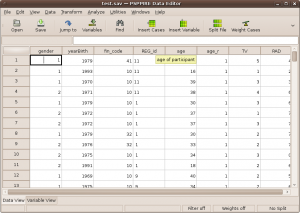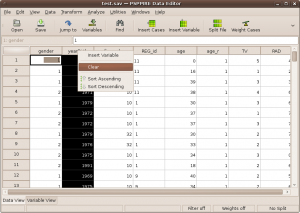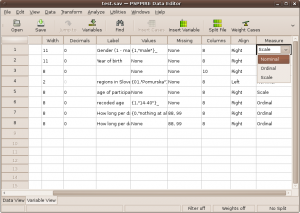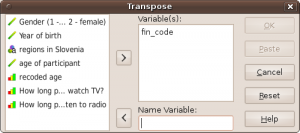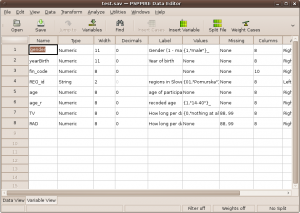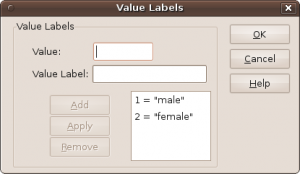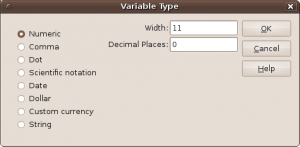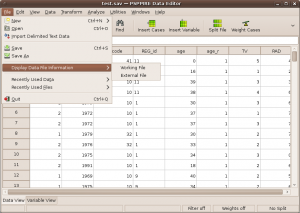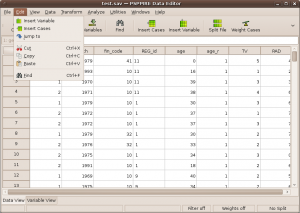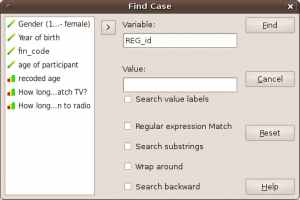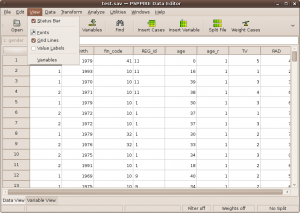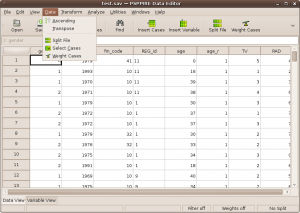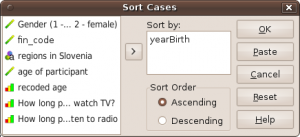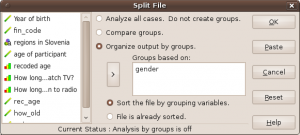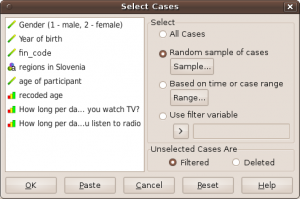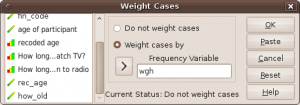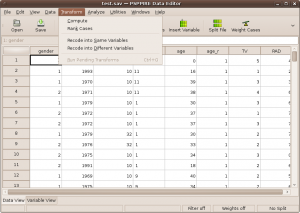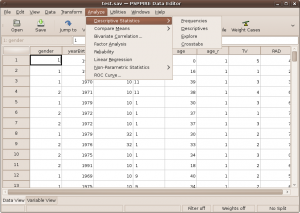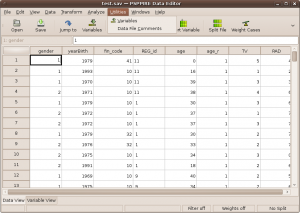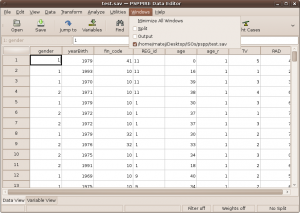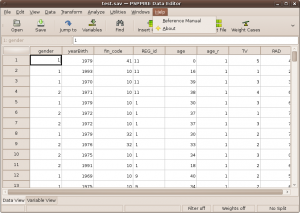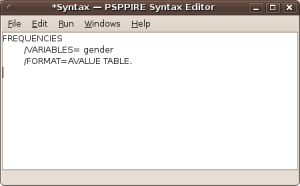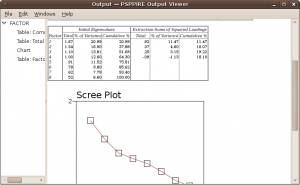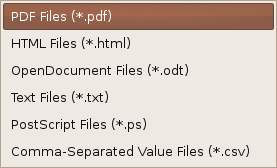PSPP overview
This page is a part of PSPP Guide.
PSPP consist of three windows:
-
dataset window, where user can view and edit dataset and run data analysis from the menu;
-
syntax window, where user can edit and run SPSS syntax;
-
output window, where output computation (tables, in future versions also graphics) is presented.
Dataset window
Working with dataset window is intuitive. When you open SPSS dataset (SAV file), you can view data: cases and variables. You can choose between data view and variables view with tab at the bottom left corner of the window.
In data view, variables are presented in the columns and cases in rows.
You can add or delete (clear) cases or variables with the right click on the variable name (column name) or case number (row number):
Editing of the variables is possible from variable view, and clicking on a variable or its properties. Similarly you can edit variable values for selected case in data view.
Data from the data view can be easily copied to OpenOffice Calc or from it.
Menu: File
From the File menu, you can open new or existing datafile (SAV file) or syntax file, import delimited data, save file (in SAV format only) or display data file information.
You can also access recently used files.
Menu: Edit
From the Edit menu, user can insert variable or case, go to case, or cut, copy and paste data. Search option enables user to search for a specific value in a selected variable.
Menu: View
From View menu user can switch between data view and variable view, show or hide status bar (area at the bottom, where information about filtering, weights and splits is displayed), show or hide grid lines, change fonts to display data, and switch between showing variable labels or variable labels in data view.
Menu: Data
From the Data menu, user can do several data manipulations:
-
sort data (by one or multiple variables, ascending or descending);
-
transpose data (data matrix is transposed, user can select variables to transpose and select name variable. Name variable is a variable which contains names of variables in a transposed data matrix);
-
split data (analyse all cases, compare groups or organize output by groups);
-
select cases (on some criteria or sample cases. Deselected cases can be inactive or deleted);
-
weight cases by weight variable.
Menu: Transform
From Transform menu, user can compute new variables, rank cases and do recoding.
Menu: Analyze
Analysis menu is the most important menu in PSPP. It contains entries for several statistical analysis of data. For now, the following analysis are supported:
-
Descriptive statistics (frequencies, descriptives, explore, crosstabs)
-
Compare means (one sample T-test, independent samples T-test, paired samples T-test and one-way ANOVA)
-
Bivariate correlation
-
Factor analysis (Principal Component Analysis and Principal Axis Factoring)
-
Reliability
-
Linear regression
-
Nonparametric statistics (Chi-square and Binominal)
-
ROC curve
Menu: Utilities
In Utilities menu user can view information about variables in data file (searching among variable from a list is also enabled) and also data file comments.
Menu: Windows
In Windows menu user can switch among PSPP windows (data window, output window and syntax window).
Menu: Help
From Help menu reference manual is accessible and also information about author and licence.
Syntax window
PSPP allows to save commands to a syntax file (those files could be reopened and run any time later) and his syntax is highly compatible with SPSS syntax.
This page is part of PSPP Guide.
Ključne besede: PSPP